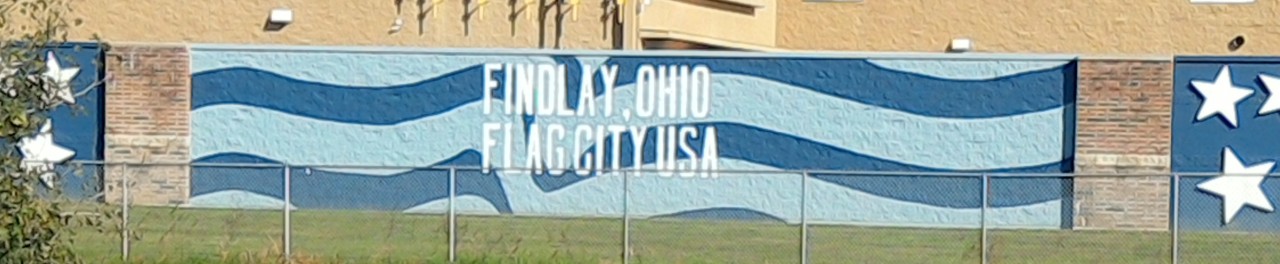As a college math professor – 20 years ago – I made it my habit to know how every calculator worked so that if a student asked “… but how do I get that answer on my calculator?” I could answer. Mind you, if it was one of the stranger types of calculator I’d tell them to see me after class so as not to confuse everyone else, but I had over a dozen calculators so that I usually was familiar with theirs. Perhaps not the specific model, but a similar one by the same company.
While I no longer teach professionally – I was too “laid back” to handle the students who didn’t want to take this class – I still keep current, and in my old My Opera blog I had several posts about what was then a new calculator. While you unfortunately can’t look back at that blog today (I may eventually decide to repost some of them here), that doesn’t mean I won’t continue to do that.
About 4 years ago, Casio became the first company to offer a graphing calculator with a color, PDA-resolution screen with its CG-10 (also called the fxCG-10), I got my hands on one about a year later. I was quite impressed with the display and some other features, but did have some reservations … especially with entering problems when in their “textbook” mode. Mind you, it is very nice to have the problem look like in a textbook – superscripts for exponents, complex fractions (with operations and not just numbers in the numerator and denominator) and so on – but trying to enter expressions to make them look like that is another thing entirely. Okay, the HP-48G could take normal input and make it look like that over 20 years ago (yes, I had one then), but that was aimed at more technically-inclined users. The CG-10 was designed to compete with the TI 83 or 84, the HP-48 was more like the TI 89.
Anyway, fast forward to today. TI has decided to face Casio square on with the new TI 84Plus CE (as in, “color edition”). Apparently they decided to also copy the “textbook” display and its associated input method (though in fairness it can be disabled in either calculator). Not being in the classroom today I really can’t say if their target market is ready. If they’ve used some equation editor as included in word processors then they’ll figure it out quickly enough – or if they’ve used other Casio calculators in “textbook” mode. Otherwise … well, my supervisor at work was given an overstock Casio (not one of the graphing models, but with “textbook” display) and couldn’t figure out what to do with it. (I switched it to traditional mode, and she still uses it today.) So … well obviously I’ll have to compare this new calculator to the Casio CG-10, as that is clearly who TI is copying.
Okay, physical first. They are roughly the same width and height – the Casio has a slight wedge shape (wider at the top, narrower at the bottom – no idea why) while the TI is your typical rectangle. However, the TI has non-removable batteries and therefore is only half as thick: minus the slip cover and the fact it has actual keys it is typical thickness for a tablet. In fact, it is similar in size to my Nexus 7 – not actually as wide, about an inch narrower, and as the Nexus 7 was known to be thin for a tablet the TI is thicker than that. Oh, covers: the TI has a slide on cover, the Casio cover snaps into place.
Keyboard … Casio features enlarged number keys. The bottom 4 rows are only 5 keys across and are huge squares; the remaining keys are actually round and are in a grid 6 across by 5 high (excluding the gap where the cursor pad is). The TI … the number keys are only slightly enlarged and all the keys (except the cursor pad) are rectangular in a 5 wide by 10 high grid. Both calculators use 2 modifier keys, on the TI they are called “2nd” and “alpha”, Casio has “shift” instead. Keyboard layouts are completely different (as far as which functions are where), but of note: TI dedicates the top row to graphing-related keys, Casio uses them as function keys (to navigate the menu system). On the TI, alpha along with the top row keys does act as a function key, but they aren’t used much by the system.
So you turn it on, and … well, the very first time you get the setup/mode screen where you could disable “MathPrint” (TI’s name for the textbook-style display), set the clock (which isn’t normally shown anyway), change the language, and more common things like fraction format, angle mode and so on. Apparently they couldn’t resist putting everything on one screen as they use very small print. (Still readable given the higher resolution, but somewhat cramped.) Make your choices then press “clear” to go to the normal work screen.
On the work screen, you notice that text there is smaller on the TI as well. The mode indicators at the top appear kind of bland, white text on a dark gray background (while the rest of the screen is white with black text). The battery status indicator (the only actual color on this screen) is twice as large as the mode indicators so the status line is about twice as large as the text of the mode indicators. Okay, type something simple: 1+1 (enter). The answer is to the right and below your input, and it helpfully draws a dotted line below the answer (above where you’d type the next problem). Print is smaller than on the Casio and also not as fancy; things like square roots actually do look like they’d appear in a textbook on the Casio while the TI has a somewhat simpler font. On the good side, you could see up to 5 problems and answers at one time on the TI, if the problems are all on one line. If you throw in multi-level fractions and exponents, you could make a problem where you can’t see all of it at one time – well, in theory anyway. Maybe it would show an error if you get too carried away; I haven’t tested that.
Looking over the keyboard, you may notice that “EE” (exponent entry, for scientific notation) is actually a second function (requires pressing 2nd first); on the Casio it is a base key (though they call it EXP). While the TI will display results in fractions if appropriate, the actual function to enter a fraction isn’t on the keyboard (it’s on a menu you reach by pressing alpha F1). The Casio does have some editing functions similar to a text editor – cut, copy and paste – but is designed to select subexpressions rather than text. That is, if an entry were 1+2×3 then you couldn’t copy just “1+” or even “1+2” (in the latter case, since the order of operations says you have to multiply first then add). The TI is limited to copying previous entries or results then using the cursor pad and DEL (acts like Backspace on a computer).
I guess I’m going about this all wrong, I’ve written all that and basically only turned the calculator on. The manual on either of these would amount to at least the length of a novel, no way I’m going through all that. So let’s try listing differences:
The textbook mode on the Casio not only does fractions but also leaves square roots (up to 2 terms – after that it converts to a decimal) and will rationalize denominators, and will also factor out pi (if for example you’re in radian mode and ask for the inverse sine of 0.5). For that matter, it always writes a 0 in front of the decimal point (as my teachers insisted was proper, 0.5 rather than .5) – the TI doesn’t.
The TI can graph standard y=f(x) functions, polar equations, parametric equations and sequences – but not all at once. You can define up to 10 graphs and select from any of 15 colors and a variety of line styles. The Casio lets you mix and match types – say, graph both a function and a polar equation to see if they look the same – but only uses 5 preset colors. Though it will also draw inequalities as well (there’s a separate app for inequalities on the TI).
Menus on the Casio use the function keys F1 to F6 – if there are more than 6 choices then F6 becomes a “more” item. Menus on the TI cover up the screen, and use either the cursor keys or corresponding accelerators. In principle I like the function key approach (that is, not covering the screen) better, but I will admit some items don’t fit well in the limited space.
Both calculators come with additional “apps” – on the Casio they are on the Menu screen, the TI has a button labeled Apps. Examples include an app to graph general conic sections, an app for statistics, an app to solve polynomials and simultaneous equations and so on.
I don’t know … the Casio certainly does a bunch of things that the TI doesn’t, and (theoretically) costs less – I say “theoretically” because when I bought it, the TI was on Back-to-school sale for $88, but isn’t actually listed on Amazon or Walmart.com yet. On the other hand, I’d hate to carry around the Casio (or any graphing calculator with standard AA or AAA batteries); there is something to be said for thin and light. And who – other than us teachers – still rationalizes denominators anyway?
(Answer: if you are going on in math, you need to understand how to rationalize denominators to do some problems in Calculus. But that’s you understanding it, not some calculator.)